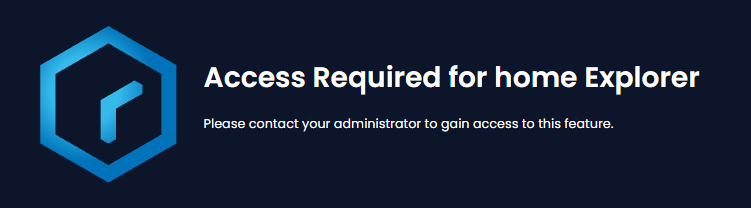Feature Access Control
Rapid allows the restricting of certain users or user groups to access certain Rapid Experiences. These include the following;
- Explorer: The primary way of viewing data within the RAPID Site
- Designer: The primary way of modifying and configuring a RAPID Site
- Workflow: Creating and executing business processes
- Tasks: A list of tasks assigned to the user viewing them
- Public Forms: A way of presenting forms for data entry to unauthenticated 3rd parties
It is possible to enable Access Control on Explorer, Designer & Workflow (collectively known as Core Rapid).
Configuring Access Control
Enabling Access Control on an experience is a simple process. First, navigate to any experience through the Designer navigation bar. Rapid Experiences will be listed under the sub-heading called Features.
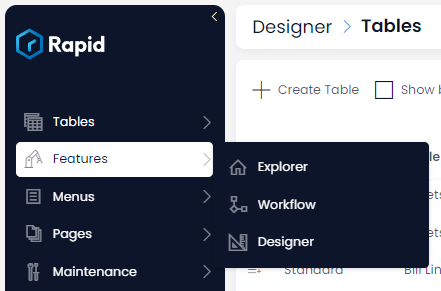
Press one of these Experiences to open Access Control.
Then, navigate to the Permissions tab.
To enable Access Control press the Enable button. This will bring up the list of all Users and Groups that are currently enabled for this feature.
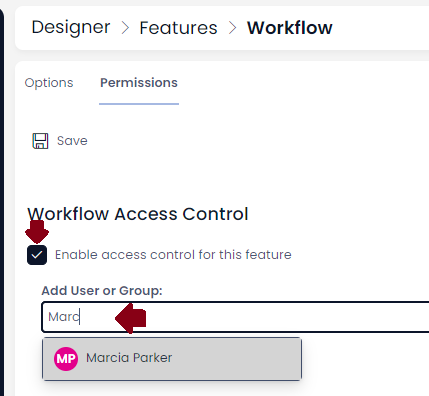
You can add more Users and Groups by searching for them and selecting them.
Experience 404
If an experience has been disabled for a user, any attempts to access that experience will result in a 404 page being presented.